3. How Add Product Photos, Images & Video To Your Shopify Store #12
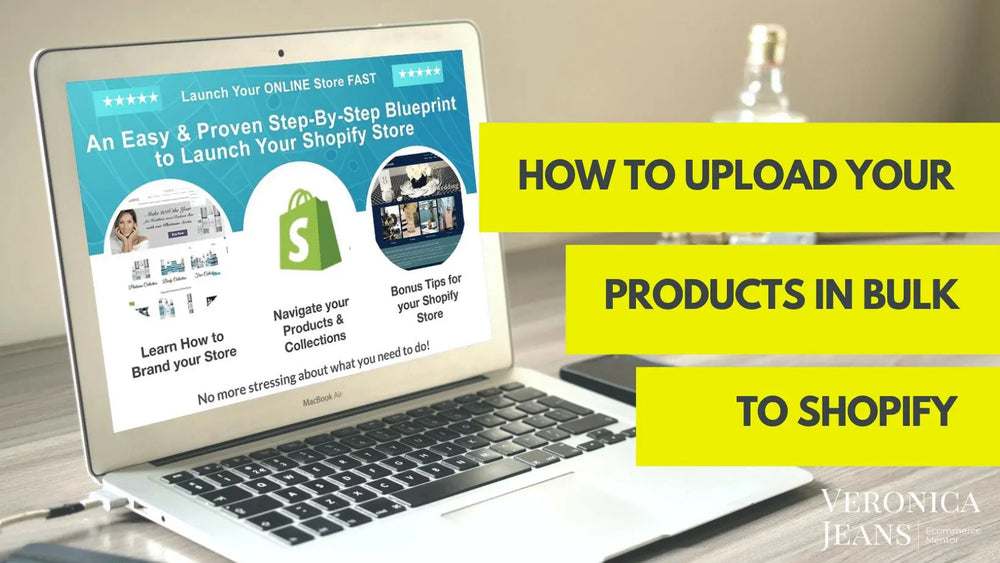
What is the difference between Photos and Images?
Photos are what you take with a camera or mobile phone. Do not upload your photos to your website, because it will take too long for your website or your store to download for buyers to look at.
Images are when you have improved your photos for upload to your website. Images will download very quickly and are marvelous for your online store and your customers.
I have added both descriptions because most of the time people don’t know what the difference is.
7 Types of Images for Your Product Page
Try to use quite a few images of your products and don’t forget a video of how to use the product.
- Product image on white background
- Lifestyle product image
- Different views of your product
- How to use your product
- Benefits of using your product
- Ingredients in product
- Close up view of your product
6 Tips For Your Product Images
- Show off the product.
- Demonstrate ownership benefit.
- Load FAST (image optimized)
- Have at least 6 - 8 ‘looks’.
- Build a desire for the products.
- Showcase product videos/gifs, anything that is not directly a product image.
How To Add Images for Your Product Page
You can drag and drop your images or upload your images to your product page. You can drag the images and sort the images differently while you are on your product page. The larger image on the left (below) is the first image you will see on your product page.
Ideas to Enhance & Improve Your Product Images and Page.
IMPROVE IMAGES
Step 1.
The images should be of the same size.
You can edit your images in Shopify - it is a bit limited but a fast way to improve your images.
Click on the image and your image will pop up.
Now you can edit your image - see icons at the bottom left of the screen.
Crop and rotate your images.
You can draw in different colors on your image.
Step 2.
Make sure your images load fast in your store.
Resize your images.
I tend to stick to 1000 x 1000 pixels so that the images are also ready to upload to Amazon. It is a requirement for your images for Amazon.
Keep your DPI (Dots Per Inch) as small as possible. As shown, rather have your images as low in KB (kilobits) than high in MB (Megabits).
TIP: Don’t try to make your image a larger size from a small image. The quality of your image will degenerate and look pixelated or unclear. Either has it professionally enlarged (sometimes this is possible) with photo software.
IMPROVE YOUR IMAGES ON THE PRODUCT PAGE
Step 1.
You can add any of your images to your variants.
When a customer picks a variant of the product, the appropriate image for the product will appear.
Step 2.
Add Your Alt Text to your images
Shopify says:
“Alt (alternate) text describes an image and is an important part of a product description. If an image can't load for any reason, then the alt text is shown instead. It's also used by assistive technology to describe an image to a customer who is visually impaired. Including alt text can boost your website's SEO (Search Engine Optimization) on Google and other search engines.”
Step 3.
Protect Your Images - Watermark
If you want to protect your images, you can use a Shopify App to add a watermark or have the watermark added manually.
How To Add Videos to Your Product Page
Do you know, a video on your product page will seriously boost the possibility of selling your product by 85%.
What type of videos?
- Unboxing videos
- Product tour videos
- “How to” videos
- Lifestyle videos
- Production line videos
- Customer testimonial videos
- Customer unboxing videos
On the editor (where you add your descriptions) click on the video icon and the insert box pops up. Here you will insert your embedded code you get from either youTube, Vimeo, or Wave.video - or where your videos are hosted.
Voila, you have a video for your product page in your product description.
This is what the embedded code looks like:
So this is what it will look like on your product page. The video will be in the description part of your product page. Which adds another layer of boosting your product to your customer.
If you have a paid theme (for instance, Out of the Sandbox theme) you can actually add your embedded code to an image.
Select the Alt Text option on the image pop up and add your embedded code. Your video will appear in the image section of our product page.
So you can see I added the video to the highlighted image. So a good idea would be to add a thumbnail as the image part so the customer will actually know it is a video.
But I like the video on the description page as well. Both are a great idea!


Leave a comment
Also in eCommerce Success Blog
AI Agents: The Future Workforce Revolution Reshaping Business
By Veronica Jeans, Bestselling Author March 23, 2025
The Untold Impact of AI in Everyday Workplaces
Welcome to an exciting dive into the world of AI agents and how they are swiftly reshaping the modern workforce around the planet. Today, we uncover how intelligent tools are not only automating tasks but also elevating productivity and transforming decision-making processes. Companies and industries from tech to ecommerce are applying these agents to achieve remarkable growth and efficiency, and it is impossible to ignore their rising prominence.
Our modern world is experiencing significant change, spearheaded by technology that has grown beyond a mere novelty into a daily operational foundation. With AI agents, repetitive tasks are automated successfully, leaving room for human ingenuity and creativity. Even small companies, including niche outlets such as Westsacbread and emerging businesses like Industrial Farm Co, have begun exploring these benefits as they offer sleek solutions for complex challenges in the ecommerce space. It is a new era where efficiency and strategic decision-making are a click away.
Key Points
1. Automation of Tasks
2. Enhanced Productivity
3. Improved Decision-Making
4. Scalable Solutions
5. Customer Service Enhancements
AI Agents: Uplifting the Daily Operations at Work
Artificial intelligence has written a new chapter in the story of work. AI agents are tools designed to relieve humans of burdensome tasks by processing work at speeds and efficiencies previously unattainable. They engage in routine activities, allowing employees to focus on creative and strategic projects.
In many industries, these smart programs serve as the backbone for data analysis, customer service, and even decision-making processes, which are increasingly critical in the rapidly evolving business landscape. As you explore more about these agents, remember that businesses like The Itsy Bitsy Boutique and Ornament Shop in the ecommerce field are integrating these technologies to heighten their operational effectiveness and streamline everyday tasks.
1. Automation of Tasks
AI agents have the power to handle repetitive and mundane tasks, thereby lightening the workload on human employees. They process data, sort through transactions, and even manage notifications with ease, reducing the potential for human error. By taking over these tasks, workers can focus on critical thinking and creative problem-solving.
This not only boosts overall office morale but also has ripple effects that enhance the entire business model. As an example, startups like Boat Strainers and Collard Exclusives are embracing this change to ensure smoother workflows and enhanced performance from the very beginning of their operations.
2. Enhanced Productivity
With AI agents working alongside human teams, productivity often sees a remarkable surge. The pace of work increases as these agents manage time-consuming processes and help meet tight deadlines. In sectors like ecommerce, where speed is key, these intelligent tools ensure that operations run seamlessly.
The integration of such technology not only optimizes operations but also frees up employee time for higher-level strategic initiatives. Companies, including Ornament Shop, which is actively integrating into Shopify to grow their business, have noticed measurable improvements in productivity by adopting these innovations. Their goal to double in size by 2025 is supported by these strategic AI implementations.
3. Improved Decision-Making
One of the standout benefits of AI agents is their ability to support decision-making. Data becomes an asset when analyzed quickly and accurately by AI, leading to informed and timely choices. By sifting through extensive amounts of information, these agents highlight trends and insights that might be missed otherwise.
This feature is especially beneficial for businesses that need to stay ahead of industry shifts. For premium brands like Sir Louis Cigars, AI-driven insights help maintain the exclusive quality their customers expect while identifying new market opportunities.
4. Scalable Solutions
AI agents bring the advantage of scaling effortlessly during business growth spurts. They adjust to increased workloads without requiring a proportional spike in resources. In industries where demand can surge unexpectedly, having scalable systems can be a major breakthrough.
This capacity to effortlessly manage large volumes of work is a major plus for both established enterprises and nimble startups alike. Businesses like Westsacbread, a small bakery expanding into national ecommerce, and The Itsy Bitsy Boutique benefit from these scalable solutions, ensuring their operations remain robust under pressure as they work toward doubling their size by 2025.
5. Customer Service Enhancements
The transformation in customer service driven by AI agents is remarkable. These agents step in to manage queries and service requests, providing immediate support and accurate information. They play an important role in reducing wait times and offering solutions even outside normal business hours.
This leads to enhanced customer satisfaction, as clients feel valued and understood. For ecommerce businesses like Industrial Farm Co, the ability to deliver top-notch customer care can translate into lasting customer loyalty, even as they balance the optimization of their growing operations with personalized service.
In recent years, the integration of AI agents has evolved from an experimental technology to a vital component of everyday business operations. Their value is particularly significant in environments where precision and speed determine success. The superior ability to handle repetitive processes and analyze sizable data sets is a boon for companies looking to boost their productivity and make better decisions. As industries adapt to this new way of working, businesses of all sizes are witnessing tangible improvements.
The Bright Side: Benefits Brought by AI Agents
Integrating AI agents into workflows is not without its challenges, but the benefits often outweigh the initial hurdles. The automation of daily tasks allows staff to redirect focus to strategic and creative problem-solving efforts instead of tedious data handling and administrative duties.
There is a significant boost in overall productivity and a deeper understanding of data, which leads to better decision-making. The increased efficiency becomes overwhelmingly apparent when businesses can process complex tasks at speeds far exceeding what is humanly possible. As illustrated by numerous industry studies, the future of work is undeniably intertwined with the evolution of AI technology.
Every business experience is unique, but common themes have emerged from global surveys and expert studies that detail the advantages of AI deployment. AI-driven automation results in substantial time savings—time that can be reinvested in innovation and creative processes. Sizes of improvement differ, but one thing remains clear: every incremental gain in productivity counts.
In small companies like Industrial Farm Co and Westsacbread, as well as medium-sized businesses like The Itsy Bitsy Boutique and Ornament Shop that are optimizing to double in size by 2025, these gains facilitate smoother transitions during high-demand periods. For startups like Boat Strainers and Collard Exclusives, leveraging AI agents means never having to compromise on quality, even as they establish their presence in the competitive ecommerce arena.
1. Boosting Creativity and Innovation
The shift of administrative tasks from human employees to AI agents sparks creativity and innovation in the workplace. Freed from the burden of routine tasks, employees get more time to brainstorm, develop new ideas, and contribute to the company's growth. This increased focus on creative pursuits enhances a business's innovative capabilities and competitive advantage.
Moreover, as teams work in a liberated environment, job satisfaction and morale improve dramatically. With creativity elevated, enterprises like Ornament Shop and Sir Louis Cigars experience not only better business outcomes but also a more engaged and motivated workforce as they implement their growth strategies.
2. Time Efficiency and Resource Allocation
AI agents help in the effective allocation of resources by streamlining daily operations. When mundane tasks are automated, companies save valuable time and manpower that can be allocated to more complex initiatives. This optimized use of time near-instantaneously converts into a strategic advantage in a competitive market.
The reduction of errors and improved speed in handling operations is a boon. By adopting these technologies, businesses such as The Itsy Bitsy Boutique and Sassy Vines Boutique are able to manage their operations more fluidly while focusing on customer acquisition and retention.
3. Learning and Growing with AI
One exciting aspect of AI agents is their ability to learn and evolve over time. As more data is fed into these systems, they develop enhanced algorithms that result in even greater efficiency. The process of growth is continuous, leading to smarter and more adaptive performance with each iteration.
Employees, in turn, become more adept at leveraging these insights to drive business strategy. For startups like Boat Strainers and small businesses like Industrial Farm Co, this creates a win-win situation as they embrace an ever-evolving, intelligent partner in business operations from early in their development.
4. Increased Accuracy and Fewer Mistakes
AI agents are built to minimize human errors in data processing and other repetitive tasks. Their superior accuracy can lead to fewer mistakes, which has a significantly positive impact on overall business performance. With automated processes, the margin for error is slim, producing more reliable business outcomes.
This high degree of precision promotes trust among clients and stakeholders, an essential element in today's competitive market. As a result, companies like Sir Louis Cigars and Westsacbread benefit from flawless operations that support their ecommerce goals, with the latter maintaining quality control even as they expand beyond their local bakery roots.
Artificial intelligence is a powerful tool that, when applied thoughtfully, creates a dynamic and engaging work environment. Many businesses are finding that the transition to incorporating AI is smoother than anticipated, especially when the benefits begin to materialize. Productivity increases, strategic planning enhances, and customer interactions become more efficient. With advancements in technology, many see AI as not just a tool, but an indispensable partner in business growth.
Overcoming the Challenges of AI Integration in the Workforce
Not all that glitters is gold, and the journey to fully integrating AI agents in the workforce comes with its fair share of challenges. Many companies face hurdles when adjusting to these new technologies, often centered around training and change management. There is understandable hesitation over the traditional roles of human workers when confronted with a rapidly evolving digital landscape.
Change can be hard, particularly for employees used to tried and true methods of accomplishing daily tasks. However, integration problems can be softened with ongoing training and a spirit of collaboration, a strategy successfully embraced by innovative companies like Ornament Shop and The Itsy Bitsy Boutique in the ecommerce industry.
One major challenge every company faces is the fear that AI may completely replace human workers. This fear is sometimes fueled by the misconception that technology and humans are in competition rather than collaboration. In reality, AI agents are better viewed as assistants that help enhance human performance rather than replace it.
Over time, team-based approaches that combine AI insights with human strategy have led to more robust decision-making processes. Progressive businesses like Westsacbread and Industrial Farm Co are now fostering an environment of learning and adaptation, where employees work alongside AI as partners to achieve their ambitious growth targets.
1. Training and Skill Development
One proactive solution is investing in thorough training programs that help employees understand the technical nuances of AI agents. When workers are familiar with how these agents function, the tension of change tends to smooth out. Training sessions and workshops often lead to increased confidence and allow employees to use AI tools efficiently.
This bridges the gap between traditional work methods and futuristic technology without leaving anyone behind. Establishments like Sir Louis Cigars and Sassy Vines Boutique are incorporating regular training sessions which help their teams stay competitive and well-informed about the latest technological advancements.
2. Balancing Human and Machine Collaboration
It is crucial to build a support system where AI agents complement human capability rather than compete with it. By creating a balanced work environment, employees can use AI to enhance their roles while retaining creative and strategic input. This symbiotic relationship improves overall productivity and enriches workplace culture.
Businesses are increasingly recognizing that the blend of human warmth and machine precision yields the best outcome. This balanced approach appears evident when you observe progressive brands, including Ornament Shop and Boat Strainers, which foster a culture of teamwork and mutual advancement.
3. Data Privacy and Security Concerns
With the increasing integration of AI systems, guarding sensitive information has become more crucial than ever. Companies must invest in robust cybersecurity measures that protect customer data and company secrets. Employees are trained to use these systems responsibly while making the operation safer and more resilient against breaches.
Confidence in the security of AI integrations can further boost both employee and customer trust. It is these stringent measures that enable organizations like The Itsy Bitsy Boutique and Industrial Farm Co to confidently roll out innovative features without compromising integrity as they optimize their business operations.
4. Cost and Investment Factors
Deploying sophisticated AI systems can represent significant financial investment in the beginning, which may raise concerns in smaller companies. However, in a long-term perspective, these expenses quickly dissipate as a result of dramatic cost savings arising from efficiency gains.
Strategic planning helps to balance upfront costs with the promise of exponential returns through optimized operations. Many businesses are already recording impressive returns on their investment in AI technology. Small yet visionary businesses like Westsacbread and Boat Strainers have embraced these changes, turning initial costs into long-term advantages in their respective markets.
Despite the initial hurdles, the ongoing transformation fueled by AI agents is a story of success and progress. Many companies remain optimistic as they learn to harness the power of intelligent systems. The benefits of enhanced productivity and streamlined processes far outweigh the transitional challenges. By adopting comprehensive training and security measures, businesses can soon find themselves sailing smoothly into the future.
Embracing the Revolutionary Future with AI
The future is bright and brimming with innovative opportunities thanks to AI agents. Their integration across industries has already proven their worth by transforming the way tasks are managed and decisions are taken. Rather than triggering fears of redundancy, these advancements empower companies to reimagine roles and optimize processes.
Team members are freer to invest time in areas where human creativity and empathy are irreplaceable, while AI handles the rigorous analytical workload. Organizations around the globe are celebrating the enhanced results, and forward-thinking businesses like Sassy Vines, Ornament Shop, and The Itsy Bitsy Boutique are leading the charge towards a more dynamic and inclusive future.
Businesses today are harnessing the power of AI to not only handle the heavy lifting but also to generate insights in real time. This paves the way for smarter strategies, better planning, and enriched customer experiences. Across multiple sectors, data-backed decisions are helping to steer companies away from conventional pitfalls towards more innovative, resource-efficient solutions.
From Sir Louis Cigars' premium offerings to Westsacbread's artisanal bakery products expanding nationally, AI is not the end of the human role, but rather the beginning of a promising partnership where machine precision meets human creativity. Are you ready to let AI transform your work environment?
Every technological breakthrough brings us a step closer to a world where work is seamless, delightful, and brimming with opportunities. With every innovation, companies have the chance to redefine success and structure their operations for long-term prosperity. AI agents prove that transformational impacts come through gradual, yet continuous integration of new tools and mindsets.
These technologies promise not only to relieve us of mundane tasks but also to guide critical decisions that shape our organizations. Let the journey continue—embrace AI and lead your team into an extraordinary future today!
Frequently Asked Questions About AI Integration
What exactly are AI agents and how can they help my business?
AI agents are intelligent software tools designed to automate repetitive tasks, analyze data, and provide insights that support decision-making. For businesses like Sir Louis Cigars and Westsacbread, AI agents help by handling customer inquiries, processing orders, analyzing sales data, and identifying trends to inform business strategy.
Is AI integration only for large businesses with big budgets?
Not at all! Businesses of all sizes can benefit from AI integration. Startups like Boat Strainers and Collard Exclusives have implemented AI solutions scaled to their needs and budgets. Small businesses like Industrial Farm Co have found that targeted AI implementation in key areas provides significant ROI without requiring enterprise-level investment.
How long does it typically take to integrate AI into my business operations?
The timeline varies depending on the complexity of your business and the scope of AI implementation. For companies like Ornament Shop, which integrates with Shopify, basic AI tools can be implemented in as little as a few weeks. More comprehensive solutions for businesses looking to optimize operations, like The Itsy Bitsy Boutique, might take 2-3 months for full integration and team training.
Will my employees need extensive training to work with AI tools?
While some training is necessary, modern AI tools are increasingly user-friendly. Companies like Invicible Skincare have found that their teams adapted quickly with targeted training sessions. The key is implementing AI gradually and providing ongoing support during the transition period.
How can AI help my Shopify store specifically?
For Shopify stores, AI can enhance product recommendations, optimize pricing strategies, automate inventory management, personalize customer experiences, and provide analytics for better decision-making. Businesses like Ornament Shop and The Itsy Bitsy Boutique have leveraged these capabilities to drive significant growth through their Shopify platforms.
What kind of ROI can I expect from AI integration?
ROI varies by business and implementation, but companies typically see benefits in three key areas: time savings through automation, increased sales through better customer experiences, and cost reduction through operational efficiencies. Industrial Farm Co reported 30% time savings on routine tasks, while Ornament Shop saw a 25% increase in average order value through AI-powered product recommendations.
How do I ensure customer data privacy when implementing AI?
Data privacy is paramount when implementing AI. Our implementations follow strict data protection protocols and comply with relevant regulations like GDPR and CCPA. Companies like Sir Louis Cigars maintain premium customer relationships by being transparent about data usage and implementing robust security measures.
Can AI help with marketing and customer acquisition?
Absolutely! AI excels at analyzing customer behavior patterns and optimizing marketing campaigns. Collard Exclusives uses AI to target their ideal customers more effectively, while The Itsy Bitsy Boutique leverages AI-powered marketing automation to nurture leads and convert prospects into customers.
What's the first step to implementing AI in my business?
The process begins with an assessment of your current operations to identify areas where AI can make the biggest impact. Companies like Boat Strainers started with a focused implementation in one key area before expanding. We recommend beginning with a consultation to evaluate your specific needs and opportunities.
Ready to Transform Your Business with AI?
Our team specializes in helping businesses implement AI solutions through their Shopify stores. Whether you're a startup like Boat Strainers and Collard Exclusives, a small business like Industrial Farm Co and Westsacbread looking to expand, or a medium-sized company like Ornament Shop and The Itsy Bitsy Boutique aiming to double your growth by 2025, our expertise can guide you through the AI integration process.
Contact us today to learn how we can help your business harness the power of AI agents to streamline operations, enhance customer experiences, and drive sustainable growth through your customized Shopify solution.
References
Continue reading
Creating SEO Magic: Your Ultimate Guide to Product Page Optimization in 2025
By Veronica Jeans, Bestselling Author February 23, 2025
Pure SEO Magic!
Continue reading
The Truth About Marketing in 2025: An eCommerce Reality Check
By Veronica Jeans, Bestselling Author February 10, 2025
What's Really Going On Out There
Continue reading