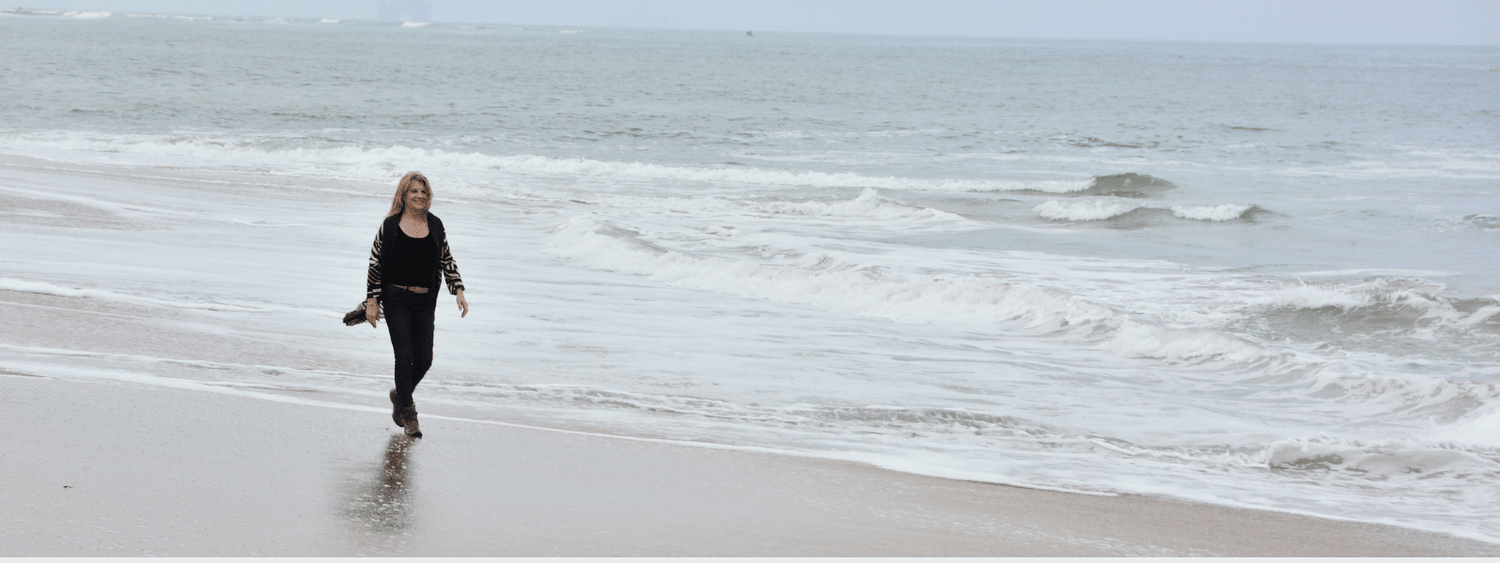
eCommerce Success Blog
By Veronica Jeans, Shopify Queen & Bestselling Author
- 'Shopify Made Easy'
- ADA Compliant
- advertising
- Content
- Ecommerce
- Facebook & Instagram Checkout
- Facebook Private Group
- How To Launch Your Shopify Store
- live video
- pixel
- Post
- Pro Tip
- Shopify
- Shopify 101 - Steps & Tips
- Shopify 101 - Steps & Tricks
- Shopify Store Launch
- Video
- youtube
- ‘Shopify Made Easy’
How to add a Facebook Pixel to Shopify
By Veronica Jeans, Ecommerce Queen November 10, 2020
Feeling a little overwhelmed and uneducated about Facebook Pixel? Here's some quick tips on what the standard events are, and how to pair a catalog.

How To Use Facebook Premier - The Ultimate Guide
By Veronica Jeans October 21, 2020
Are you ready for this? Today we're talking ALL about Facebook Premier.
Here's some references about Facebook Live:
http://nymag.com/intelligencer/2016/06/what-is-live-video-for.html
https://www.inc.com/dave-schools/why-live-video-is-so-scary-how-you-can-go-live-with-confidence.html
https://neilpatel.com/blog/live-streaming-importance-2018/
https://www.talkpoint.com/stats-you-need-to-know-about-live-streaming-video-in-2018/
https://www.statista.com/topics/1137/online-video/
1. Scheduling a Premiere
- Click Share photo or video on the Page you want your Premiere to broadcast from
- Click Upload Photos/Video
- Select the video you want to Premiere
- Click Publish
- Select Premiere
- Fill out the fields for Premiere Start Time
- Click Schedule Premiere
2. Editing your Premiere
Once your Premiere is scheduled we do not recommend editing the file. If you need to swap in an updated or fixed video we recommend doing so at least one hour in advance.
3. Before your Premiere
Once your Premiere is scheduled a Scheduled Live post is automatically posted on your Page. Viewers are able to Like, Share and comment.
Viewers will have be able to click a button to subscribe to notifications on your Premiere. Subscribers receive their first notification 20 minutes before your Premiere begins.
Three minutes before your Premiere begins, subscribers are again notified that they can join the broadcast lobby. In the lobby they can Like, Share and comment live before the Premiere begins.
4. During your Premiere
During the Premiere your video is broadcasted live with a Premiere badge.
Viewers are able to Like, Share and comment in real time.
Unlike a normal Live broadcast, a Page administrator doesn't have to be present during a Premiere broadcast.
5. After your Premiere
Premieres is meant to enhance your video's debut moment, but after the broadcast ends your video functions like any other video Post on your Page.
When your Premiere ends the video being premiered is automatically converted to a video Post on your Page. All of the Likes, Shares and comments the video gained during the broadcast are saved onto that post.
New viewers can see all of the Premieres' Likes, Shares or comments and add their own at any time.
6. Scheduling requirements
-
A Premiere has to be scheduled at least 10 minutes in advance. You won't be able to launch a Premiere immediately so be sure to plan ahead.
-
Premieres can be scheduled up to 7 days in the future.
-
Pages can schedule more than one Premiere for the same time.
7. Video requirements
-
Premiere videos must be at least 30 seconds long.
-
Videos must be 30 frames per second or less.
-
MP4 is the suggested video format for Premieres.
-
The video codec must be H264.
-
The audio codec must be AAC.
-
Videos must be no larger than 1920x1080p.
-
The maximum file size for a Premiere is 10GB.
I hope this was super helpful, and now you have the tools you need to start posting real live videos!


