3. How Add Product Photos, Images & Video To Your Shopify Store #12
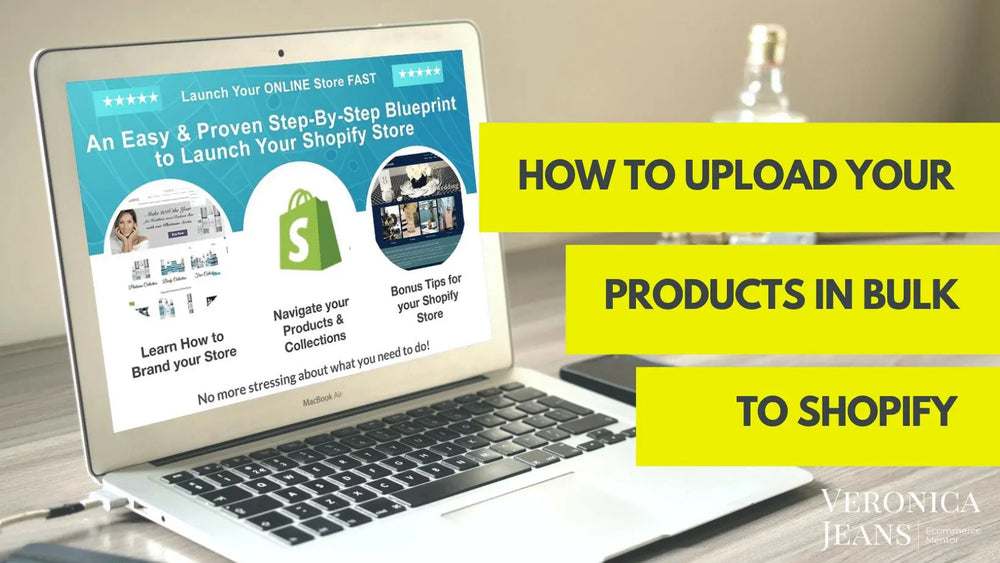
What is the difference between Photos and Images?
Photos are what you take with a camera or mobile phone. Do not upload your photos to your website, because it will take too long for your website or your store to download for buyers to look at.
Images are when you have improved your photos for upload to your website. Images will download very quickly and are marvelous for your online store and your customers.
I have added both descriptions because most of the time people don’t know what the difference is.
7 Types of Images for Your Product Page
Try to use quite a few images of your products and don’t forget a video of how to use the product.
- Product image on white background
- Lifestyle product image
- Different views of your product
- How to use your product
- Benefits of using your product
- Ingredients in product
- Close up view of your product
6 Tips For Your Product Images
- Show off the product.
- Demonstrate ownership benefit.
- Load FAST (image optimized)
- Have at least 6 - 8 ‘looks’.
- Build a desire for the products.
- Showcase product videos/gifs, anything that is not directly a product image.
How To Add Images for Your Product Page
You can drag and drop your images or upload your images to your product page. You can drag the images and sort the images differently while you are on your product page. The larger image on the left (below) is the first image you will see on your product page.
Ideas to Enhance & Improve Your Product Images and Page.
IMPROVE IMAGES
Step 1.
The images should be of the same size.
You can edit your images in Shopify - it is a bit limited but a fast way to improve your images.
Click on the image and your image will pop up.
Now you can edit your image - see icons at the bottom left of the screen.
Crop and rotate your images.
You can draw in different colors on your image.
Step 2.
Make sure your images load fast in your store.
Resize your images.
I tend to stick to 1000 x 1000 pixels so that the images are also ready to upload to Amazon. It is a requirement for your images for Amazon.
Keep your DPI (Dots Per Inch) as small as possible. As shown, rather have your images as low in KB (kilobits) than high in MB (Megabits).
TIP: Don’t try to make your image a larger size from a small image. The quality of your image will degenerate and look pixelated or unclear. Either has it professionally enlarged (sometimes this is possible) with photo software.
IMPROVE YOUR IMAGES ON THE PRODUCT PAGE
Step 1.
You can add any of your images to your variants.
When a customer picks a variant of the product, the appropriate image for the product will appear.
Step 2.
Add Your Alt Text to your images
Shopify says:
“Alt (alternate) text describes an image and is an important part of a product description. If an image can't load for any reason, then the alt text is shown instead. It's also used by assistive technology to describe an image to a customer who is visually impaired. Including alt text can boost your website's SEO (Search Engine Optimization) on Google and other search engines.”
Step 3.
Protect Your Images - Watermark
If you want to protect your images, you can use a Shopify App to add a watermark or have the watermark added manually.
How To Add Videos to Your Product Page
Do you know, a video on your product page will seriously boost the possibility of selling your product by 85%.
What type of videos?
- Unboxing videos
- Product tour videos
- “How to” videos
- Lifestyle videos
- Production line videos
- Customer testimonial videos
- Customer unboxing videos
On the editor (where you add your descriptions) click on the video icon and the insert box pops up. Here you will insert your embedded code you get from either youTube, Vimeo, or Wave.video - or where your videos are hosted.
Voila, you have a video for your product page in your product description.
This is what the embedded code looks like:
So this is what it will look like on your product page. The video will be in the description part of your product page. Which adds another layer of boosting your product to your customer.
If you have a paid theme (for instance, Out of the Sandbox theme) you can actually add your embedded code to an image.
Select the Alt Text option on the image pop up and add your embedded code. Your video will appear in the image section of our product page.
So you can see I added the video to the highlighted image. So a good idea would be to add a thumbnail as the image part so the customer will actually know it is a video.
But I like the video on the description page as well. Both are a great idea!


Leave a comment
Also in eCommerce Success Blog
Creating SEO Magic: Your Ultimate Guide to Product Page Optimization in 2025
By Veronica Jeans, Bestselling Author February 23, 2025
Pure SEO Magic!
Continue reading
The Truth About Marketing in 2025: An eCommerce Reality Check
By Veronica Jeans, Bestselling Author February 10, 2025
What's Really Going On Out There
Continue reading
3. How To Get Paid From Your Payment Provider In Shopify?
By Veronica Jeans Shopify Queen & Bestselling Author February 05, 2025
Continue reading