12. How To Upload Your Products in Bulk In Your Shopify Store #12
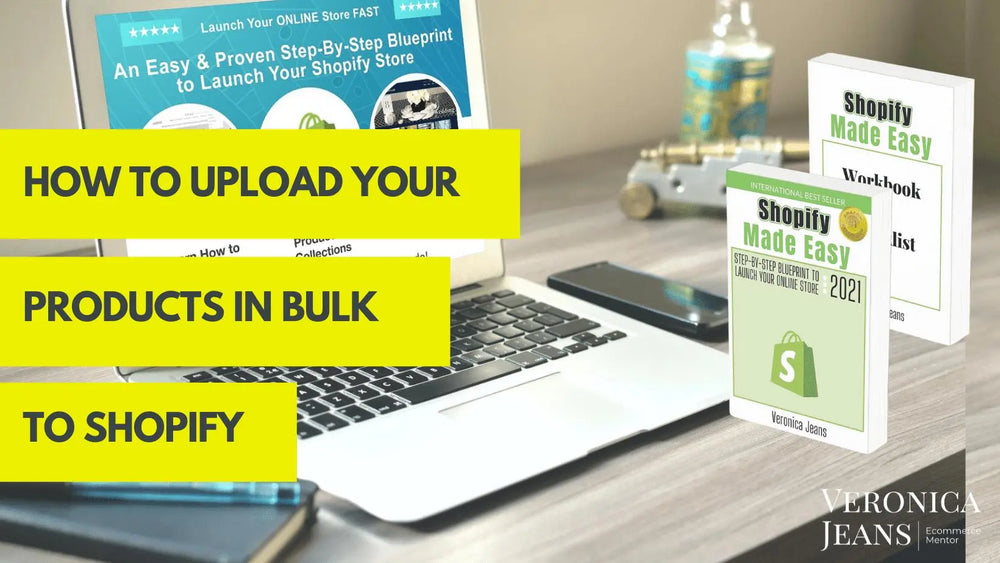
Upload Your Products
You can upload your products into your Shopify store manually or in bulk. If you upload your products manually, you will add the information for each product in your Shopify products page.
If you have a large number of products and content to add to your Shopify store, you can upload your products in bulk which is a quick way to upload your products.
The first step is to get a sample import CSV file from Shopify.
If you want to bulk upload your products, you need a Shopify template (spreadsheet) or one from the App - Excelify: Bulk Import Export Update to be able to upload your products to Shopify.
Shopify says:
“Your product CSV can't exceed 15MB. If you get an error when trying to upload a new CSV file, then check to make sure it doesn't exceed the size limit.”
I have found this is about 10,000 line items.
How to get a product upload spreadsheet for your products on Shopify?
You need to download a Shopify Product template.
Step 1.
Click Products on the right-hand side of your screen in Admin, and you will see the same as the image below. Now click on ‘Import’ and

you will see the following:

Step 2.
Download the sample CSV template. This is a spreadsheet you can download and then once you have added your information, you follow the above steps again to import your product information.

I recommend using an App - Excelify - to upload bulk imports.
I use it in all my Shopify client stores and it makes it so easy to upload your products, pages, blogs, collections, etc. I recommend this app for Bulk Import Export Update because Shopify only uploads 10,000 products at a time.

I have used this app for years and it is excellent. It has really cut my time of bulk imports of products. It does so much more than just product upload as well. Great investment. And you can use it as short or as long as you like. Support is superb!
Here is a link to my TOOLS page:

Veronica Jeans
eCommerce Strategist | Shopify Expert | 7-Figure Business Coach
I have integrated my extensive knowledge in the field of eCommerce and Shopify, along with my international financial expertise, to offer up a playbook for generating income online.

