How Optimize Your Automated Email Notifications in Shopify #6
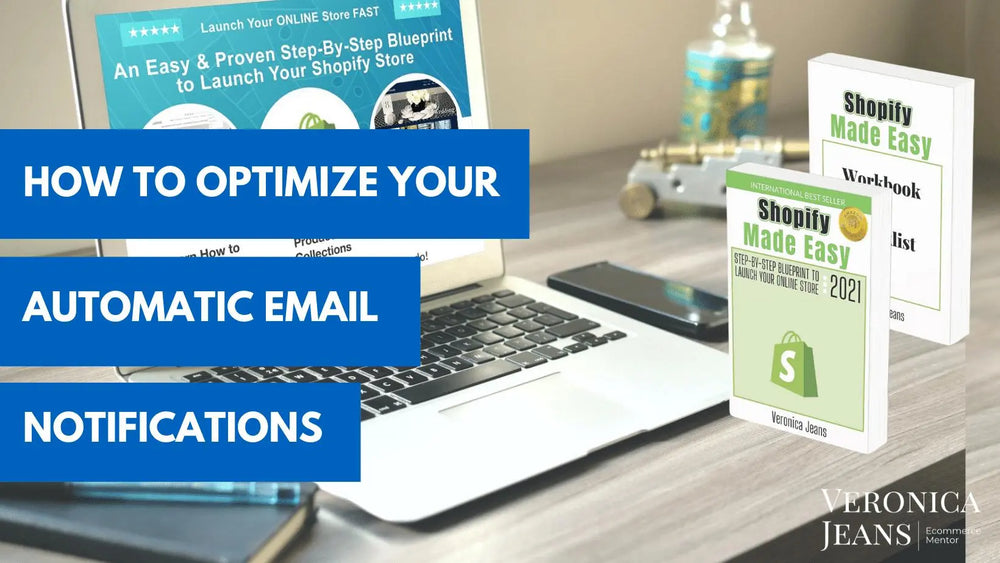
Notifications in Shopify are your automated emails your customer receives after an order was placed, customer accounts were created, and when your products are shipped.
What to expect in this article:
Customer Notification
Orders Notifications
Shipping
Customer
Staff Order Notification
SMS - Mobile Text Message
Desktop Notifications
Notifications in Shopify
Where to find this in Shopify? Settings > Notifications

Customers Notifications In Shopify
Orders Notifications
You might not need all the notification emails, but the emails are set up for you in Shopify to cover most situations in an online store. The most commonly sent email used in a shopping cart is the ‘Order Confirmation.’
TIP: If your customers or staff aren't receiving email notifications, then tell them to check their spam or junk folder. This is a good opportunity to connect with your customers to give them great support. Send them a personal email to check if they have received the order notification.
I would not change the emails too much unless you want to add your fun language or a little more information. Remember that Shopify has tested the email language over quite a few thousand eCommerce stores so they do know what works.
Here are some instructions to add your logo and colors.
Step 1.
You can customize your emails with your logo and brand colors.
Customize:

Step 2.
Add your logo and your brand colors. Choose your logo from your file on your computer and upload it. You can control the width of your logo but don’t make it too big. The most important is for your message, not your logo.
Add your accent color, the same color you added to your store in ‘Customize’ your theme.

Here is an example of a logo and text and brand colors:

Next, let’s look at the different notifications.
The titles of each email indicate the content of the notifications to your customers and to you or the person you select to process your orders.

The first view of the email content is a snippet of coding. Unless you are familiar with coding, I would suggest asking a Shopify expert for help.

Preview your emails when you have changed the information in the content of the email.

Your abandoned cart email will be sent according to the schedule you set in ‘Checkout’ settings. In the notification section, you can add your own language or more information.
 Only one abandoned checkout email is sent according to what you have authorized in ‘Checkout’ settings.
Only one abandoned checkout email is sent according to what you have authorized in ‘Checkout’ settings.
Shipping
Your shipping notifications are sent to the following:
- Your fulfillment service (if you have chosen this service),
- Shipping confirmation to your customer, which you can select the ‘Delivery’ section in the same notifications page.
- A shipping update is sent to your customer once you have added your tracking number in your orders.
- A return label is sent to your customer if authorize product returns.
As in the ‘Orders’ section, the ‘Shipping’ section is precisely set up the way your messages should be sent to your customers.

Delivery
In the ‘Delivery’ section are the optional emails that you can send to your customers. It is a good idea to choose these options. Your customers would like to know where their package is. Amazon has trained all its customers to expect this service. So don’t miss this important step.

Customer
These notification emails are utilized when your customer creates an account, or a notification from your customer’s order is activated.

How to see what is in the email notification:
Step 1.
Click on the name of the email, and you will see a snippet of code and text. (If you don’t know enough, probably best to leave it alone.)
Step 2.
Go to ‘Preview,’ and you can see what the email looks like when the customers view it in their inbox.
Step 3.
You can send yourself an email to view the notification as well.

SMS - Mobile Text Message
Shopify says:
“You can give your customers the option of entering a phone number at checkout instead of an email address. Customers who choose to enter a phone number instead of an email address receive their order confirmation and shipping updates by SMS to their mobile phone.”
When your customers add their mobile number in the checkout, they have a choice to get their notifications via SMS.
You can activate this option in ‘Settings’ and ‘Checkout’. We already discussed this in article 4 - Set Up Your Financials.
You can change the text in the notification. But do it very carefully. Do not change the code unless you know what you are doing.

Shopify says:
“If a customer chooses not to use their phone number during checkout, then you can enable the opt-in for order updates which give your customer a way to receive SMS updates after an order is placed.”
Staff Order Notification
Template
The email is sent to your staff or you as soon as an order is placed in your store. I usually leave this as is because it is pretty comprehensive. The email lets you know what is in the order, who it is from etc.
There are several ways to get notified by Shopify when an order is placed.
Email notification
Desktop notification
Recipients
Who gets the notifications?
You can add the email here for anybody you select to get notified about the orders. Add yourself as well :)
And you can be notified on your mobile phone (SMS)!

When you add a recipient, you have the choice of either yourself or your staff. They have to be added to the staff account.
If you want to receive the order notifications by SMS, download the Shopify App. With the App, you have total access to your whole store on your mobile.
Desktop Notifications
This is a notification that will pop up on your desktop/laptop when you get an order. Shopify Admin has to be open to have access to this option.

What is next?
In the next article, we will create all the legal information you need for your online store.
How To Set Up All Your Legal Requirements In Shopify #7
Your legal documentation for your eCommerce store to protect your business.
There are several articles dedicated to all of the Shopify ‘Settings’ section to set up your online business.
1. How Important Is Your Business Information In Shopify #3
Business information for your Shopify store is the foundation of your online store to keep your protected.
2. Setup Your Financials In Shopify.
Payment options, checkout and understanding of your money is important. Here are 4 articles dedicated to the 'Payment' options in your 'Settings' in Shopify.
- How To Set Up Your Financial Information In Shopify? #4
- How To Set Up PayPal Express & Amazon Pay In Your Shopify Store #4
- How To Get Paid From Your Payment Provider In Shopify? #4
- How To Set Up Your Checkout Your Shopify Store #4
3. How To Set Up Your Shipping & Distribution Locations In Your Shopify Store #5
Set up your locations and rates of your store so the process is seamless.
4. How To Set Up & Optimize Your Automated Email Notifications in Shopify #6
Personalize your email notifications with your brand and voice.
5. How To Set Up All Your Legal Requirements In Shopify #7
Your legal documentation for your eCommerce store to protect your business.
Get the complete book about how to set up your Shopify store:
SHOPIFY MADE EASY - Step-by-step Blueprint To Launch Your Online Store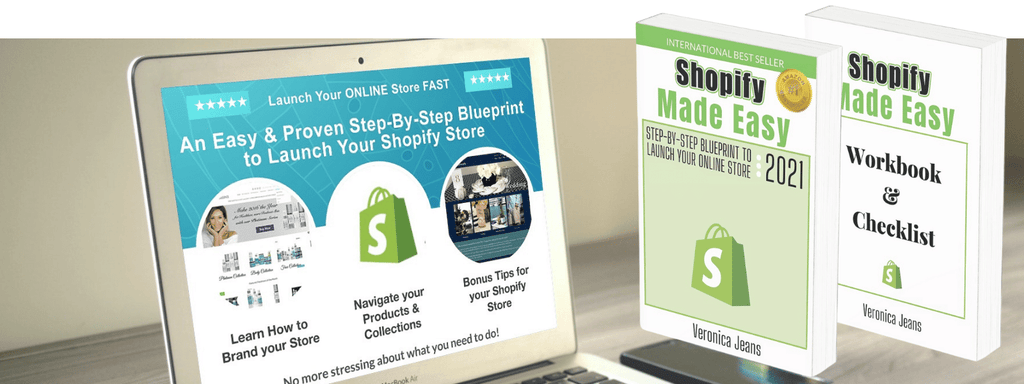
FIND MORE HELPFUL ARTICLES - The helpful guide to starting your Shopify Store
Find my Shopify TOOLS PAGE for more information.
FOLLOW VERONICA:
You can join our Facebook group to engage and learn more about Shopify and how to get more customers to your Shopify store. This is a free group.
Ecommerce Success Group - Search for Ecommerce Success Group on Facebook.

Veronica Jeans
eCommerce Strategist | Shopify Expert | 7-Figure Business Coach
I have integrated my extensive knowledge in the field of eCommerce and Shopify, along with my international financial expertise, to offer up a playbook for generating income online.

