3. How Add Product Photos, Images & Video To Your Shopify Store #12
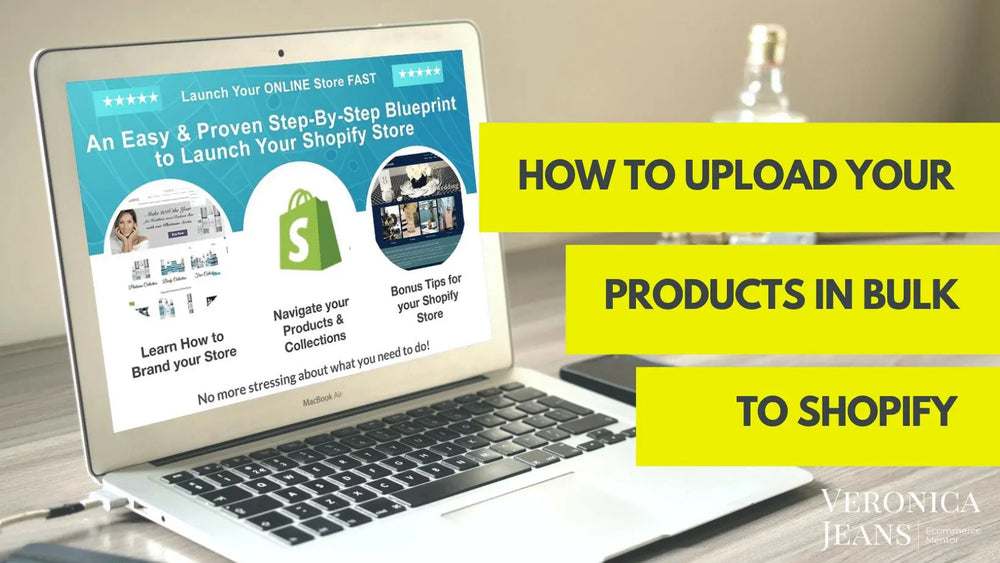
What is the difference between Photos and Images?
Photos are what you take with a camera or mobile phone. Do not upload your photos to your website, because it will take too long for your website or your store to download for buyers to look at.
Images are when you have improved your photos for upload to your website. Images will download very quickly and are marvelous for your online store and your customers.
I have added both descriptions because most of the time people don’t know what the difference is.
7 Types of Images for Your Product Page
Try to use quite a few images of your products and don’t forget a video of how to use the product.
- Product image on white background
- Lifestyle product image
- Different views of your product
- How to use your product
- Benefits of using your product
- Ingredients in product
- Close up view of your product
6 Tips For Your Product Images
- Show off the product.
- Demonstrate ownership benefit.
- Load FAST (image optimized)
- Have at least 6 - 8 ‘looks’.
- Build a desire for the products.
- Showcase product videos/gifs, anything that is not directly a product image.
How To Add Images for Your Product Page
You can drag and drop your images or upload your images to your product page. You can drag the images and sort the images differently while you are on your product page. The larger image on the left (below) is the first image you will see on your product page.
Ideas to Enhance & Improve Your Product Images and Page.
IMPROVE IMAGES
Step 1.
The images should be of the same size.
You can edit your images in Shopify - it is a bit limited but a fast way to improve your images.
Click on the image and your image will pop up.
Now you can edit your image - see icons at the bottom left of the screen.
Crop and rotate your images.
You can draw in different colors on your image.
Step 2.
Make sure your images load fast in your store.
Resize your images.
I tend to stick to 1000 x 1000 pixels so that the images are also ready to upload to Amazon. It is a requirement for your images for Amazon.
Keep your DPI (Dots Per Inch) as small as possible. As shown, rather have your images as low in KB (kilobits) than high in MB (Megabits).
TIP: Don’t try to make your image a larger size from a small image. The quality of your image will degenerate and look pixelated or unclear. Either has it professionally enlarged (sometimes this is possible) with photo software.
IMPROVE YOUR IMAGES ON THE PRODUCT PAGE
Step 1.
You can add any of your images to your variants.
When a customer picks a variant of the product, the appropriate image for the product will appear.
Step 2.
Add Your Alt Text to your images
Shopify says:
“Alt (alternate) text describes an image and is an important part of a product description. If an image can't load for any reason, then the alt text is shown instead. It's also used by assistive technology to describe an image to a customer who is visually impaired. Including alt text can boost your website's SEO (Search Engine Optimization) on Google and other search engines.”
Step 3.
Protect Your Images - Watermark
If you want to protect your images, you can use a Shopify App to add a watermark or have the watermark added manually.
How To Add Videos to Your Product Page
Do you know, a video on your product page will seriously boost the possibility of selling your product by 85%.
What type of videos?
- Unboxing videos
- Product tour videos
- “How to” videos
- Lifestyle videos
- Production line videos
- Customer testimonial videos
- Customer unboxing videos
On the editor (where you add your descriptions) click on the video icon and the insert box pops up. Here you will insert your embedded code you get from either youTube, Vimeo, or Wave.video - or where your videos are hosted.
Voila, you have a video for your product page in your product description.
This is what the embedded code looks like:
So this is what it will look like on your product page. The video will be in the description part of your product page. Which adds another layer of boosting your product to your customer.
If you have a paid theme (for instance, Out of the Sandbox theme) you can actually add your embedded code to an image.
Select the Alt Text option on the image pop up and add your embedded code. Your video will appear in the image section of our product page.
So you can see I added the video to the highlighted image. So a good idea would be to add a thumbnail as the image part so the customer will actually know it is a video.
But I like the video on the description page as well. Both are a great idea!


Leave a comment
Also in eCommerce Success Blog
From Retail Challenges to Opportunities: Adapting Your Business for Success in 2025
By Veronica Jeans, Shopify Queen March 29, 2025
Navigating the ever-changing landscape of retail in the USA can feel like steering a ship through a storm, but with the right strategies, your e-commerce business can not only survive but thrive.
As economic challenges loom—marked by looming tariffs, a fluctuating stock market, and the aftermath of federal job cuts—it's crucial to adapt and seize opportunities amidst uncertainty.
Remember the resilience businesses showed during COVID? Those lessons are more relevant than ever. In this guide, we'll explore practical ecommerce strategies that can help you weather the storm and turn potential setbacks into opportunities for growth.
Whether you're running a boutique, a skincare line, or a budding online bakery, it's time to embrace digital transformation and craft a plan for success. Ready to transform retail challenges into opportunities? Let's dive in!
Table of Contents
Understanding Current Retail Challenges
As we navigate the complex landscape of retail in the USA, it's crucial to understand the key challenges that are shaping our industry. From tariffs to economic shifts, let's break down the factors that are influencing the way we do business.
Navigating Tariffs and Regulations
Tariffs and regulations have become a significant hurdle for e-commerce businesses in recent years. The landscape is constantly shifting, requiring retailers to stay vigilant and adaptable.
For many businesses, these changes have led to increased costs and supply chain disruptions. It's not just about absorbing higher prices; it's about rethinking entire business strategies.
However, with challenges come opportunities. Some savvy entrepreneurs are finding ways to diversify their supply chains or even pivot to domestic production. The key is to stay informed and be ready to act swiftly when new policies are announced.
Economic Downturn and Consumer Behavior
The current economic climate has significantly altered consumer behavior, presenting both challenges and opportunities for e-commerce businesses.
During economic downturns, consumers tend to be more price-sensitive and selective in their purchases. This shift can lead to decreased sales volumes for some retailers, particularly those in non-essential product categories.
However, e-commerce has shown resilience in tough times. Many consumers are turning to online shopping for better deals and convenience, creating new opportunities for businesses that can adapt to these changing preferences.
Impact of Job Market Shifts
The recent wave of federal job cuts and broader employment market changes have created a ripple effect across the retail sector.
With job insecurity on the rise, many consumers are tightening their belts, leading to more cautious spending habits. This shift can particularly impact discretionary purchases, forcing retailers to rethink their product offerings and marketing strategies.
On the flip side, these changes are also creating a pool of skilled workers looking for new opportunities. For e-commerce businesses, this could mean access to talent that can help drive innovation and growth in challenging times.
Learning from Past Crises
History often provides valuable lessons, especially when it comes to navigating business challenges. Let's explore what we can learn from past crises and how those insights can guide our strategies today.
COVID Lessons for Business Resilience
The COVID-19 pandemic was a crash course in business resilience for e-commerce companies. It taught us the importance of adaptability and quick decision-making in the face of unprecedented challenges.
One of the key lessons was the critical role of digital transformation. Businesses that had already invested in robust online platforms and digital marketing strategies were better positioned to weather the storm.
Another crucial takeaway was the importance of supply chain diversification. Companies that relied heavily on a single supplier or region faced significant disruptions, while those with diverse supply networks showed greater resilience.
Comparing Market Changes: Then and Now
While every economic crisis is unique, comparing past market changes with current conditions can provide valuable insights for e-commerce businesses.
Understanding these differences can help businesses tailor their strategies to the current environment while applying lessons learned from past crises.
E-commerce Growth Strategies Post-Crisis
Post-crisis growth strategies for e-commerce often involve a mix of innovation, efficiency, and customer-centric approaches.
Many successful businesses focused on enhancing their customer experience, recognizing that loyalty becomes even more crucial during tough times. This involved improving website usability, personalizing marketing efforts, and streamlining customer service.
Data-driven decision making also emerged as a key strategy. Companies that effectively leveraged their data to understand changing customer needs and market trends were able to adapt more quickly and effectively.
Practical Strategies for E-commerce Success
Now that we've examined the challenges and lessons from the past, let's dive into practical strategies that can help your e-commerce business thrive in the current economic climate.
Adapting Your Business Model
In times of economic uncertainty, flexibility in your business model can be a game-changer. It's about finding new ways to deliver value to your customers while maintaining profitability.
Consider diversifying your product range to include more affordable options or essential items. This can help you capture a wider market and maintain sales volume even as consumer spending habits change.
Another strategy is to explore new revenue streams. This could involve adding services related to your products, creating subscription models, or even partnering with complementary businesses to offer bundled solutions.
Marketing During a Recession
Marketing during a recession requires a delicate balance between maintaining visibility and respecting your customers' financial constraints.
Focus on value-based messaging that emphasizes the quality and longevity of your products. Consumers are more likely to make purchases if they perceive them as smart investments rather than frivolous spending.
Leverage cost-effective digital marketing channels, such as social media and email marketing. These platforms allow for highly targeted campaigns, ensuring your marketing budget is spent efficiently.
Consider offering loyalty programs or special promotions to retain existing customers. It's often more cost-effective to keep current customers than to acquire new ones.
Exploring Digital Transformation
Digital transformation is no longer optional for e-commerce businesses; it's a necessity for survival and growth in today's market.
Start by evaluating your current tech stack. Are your systems integrated and efficient? Consider investing in tools that can automate routine tasks, freeing up your team to focus on strategic initiatives.
Enhance your online presence by optimizing your website for mobile users and improving your site's loading speed. These factors not only improve user experience but also contribute to better search engine rankings.
Explore emerging technologies like AI and machine learning. These can be used to personalize customer experiences, optimize pricing strategies, and predict market trends.
Embracing Opportunities in Uncertain Times
While economic challenges can be daunting, they also present unique opportunities for innovative e-commerce businesses. Let's explore how you can turn uncertainty into a catalyst for growth.
Innovating Product Lines and Services
Innovation in your product lines and services can set you apart from competitors and attract new customers, even in a challenging market.
Listen closely to your customers' changing needs and preferences. Use surveys, social media engagement, and sales data to identify gaps in the market that you could fill with new or modified offerings.
Consider developing products or services that address the specific challenges your customers are facing in the current economic climate. This could involve creating more affordable versions of popular items or introducing products that help customers save money in the long run.
Don't be afraid to experiment with limited edition or seasonal offerings. These can create a sense of urgency and exclusivity, driving sales even when consumers are generally more cautious about spending.
Leveraging Technology for Business Growth
Technology can be a powerful driver of growth, helping you streamline operations, enhance customer experiences, and open new revenue streams.
Invest in robust analytics tools to gain deeper insights into your customers' behavior and preferences. This data can inform everything from product development to marketing strategies.
Explore the potential of augmented reality (AR) or virtual reality (VR) technologies. These can provide immersive product experiences, potentially increasing conversion rates for certain types of products.
Consider implementing chatbots or AI-powered customer service tools. These can provide 24/7 support to customers, improving satisfaction while reducing operational costs.
Building a Resilient Business Mindset
A resilient business mindset is crucial for navigating uncertain times and seizing opportunities when they arise.
Cultivate a culture of agility within your organization. Encourage your team to stay informed about market trends and be ready to pivot strategies quickly when needed.
Focus on building strong relationships with your customers, suppliers, and partners. These connections can provide valuable support and opportunities during challenging times.
Invest in ongoing learning and skill development for yourself and your team. The ability to quickly acquire new skills and knowledge can be a significant competitive advantage in a rapidly changing business landscape.
Connecting with the Right Resources
In challenging times, having the right support and resources can make all the difference. Let's explore how you can tap into valuable networks and create a solid plan for success.
Seeking Guidance from Experienced Mentors
Experienced mentors can provide invaluable insights and guidance as you navigate economic challenges.
Look for mentors who have successfully steered businesses through previous economic downturns. Their firsthand experience can help you avoid common pitfalls and identify opportunities you might otherwise miss.
Consider joining industry associations or business groups that offer mentorship programs. These organizations often connect you with seasoned professionals who understand the specific challenges of your industry.
Remember, mentorship is a two-way street. Be prepared to offer value in return, whether through your own unique insights or by helping with specific projects or initiatives.
Networking with Fellow Entrepreneurs
Networking with other entrepreneurs can provide support, inspiration, and potential collaboration opportunities.
Attend industry events, both virtual and in-person, to connect with peers facing similar challenges. These connections can lead to valuable partnerships or simply provide a sounding board for ideas.
Join online communities or forums dedicated to e-commerce or your specific niche. These platforms can be great sources of real-time information and advice from fellow business owners.
Consider forming or joining a mastermind group with other e-commerce entrepreneurs. Regular meetings with a small group of peers can provide accountability and collective problem-solving.
Creating an Actionable Plan for Success
An actionable plan is crucial for turning insights and strategies into tangible results for your business.
Start by setting clear, measurable goals for the next 6-12 months. These should be ambitious yet achievable, taking into account the current economic climate.
Break down these goals into specific action steps, assigning responsibilities and deadlines to each. This ensures that progress is steady and measurable.
Regularly review and adjust your plan as needed. The ability to pivot quickly based on new information or changing circumstances is key to success in uncertain times.
Remember, the path to success in challenging times is rarely straightforward. By staying informed, adaptable, and connected to the right resources, your e-commerce business can not only survive but thrive in the face of economic uncertainty.
This quote perfectly encapsulates the mindset needed to navigate the current retail landscape. By viewing challenges as opportunities for innovation and growth, you position your business to emerge stronger and more resilient.
As you implement these strategies, remember that you're not alone in this journey. Connect with fellow entrepreneurs, seek guidance from mentors, and don't hesitate to reach out for professional support when needed. Together, we can turn retail challenges into opportunities for success.
Ready to create your personalized action plan? Let's connect and chart a course for your e-commerce success in these challenging times.
Continue reading
AI Agents: The Future Workforce Revolution Reshaping Business
By Veronica Jeans, Bestselling Author March 23, 2025
The Untold Impact of AI in Everyday Workplaces
Continue reading
Creating SEO Magic: Your Ultimate Guide to Product Page Optimization in 2025
By Veronica Jeans, Bestselling Author February 23, 2025
Pure SEO Magic!
Continue reading